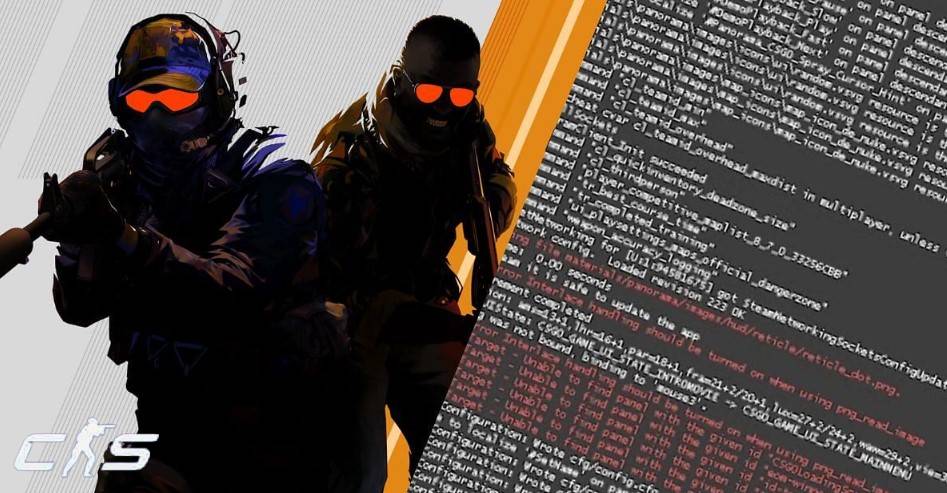Did you know that you can use the CS2 console to become a better overall player? With a wide range of available Counter Strike commands you can enhance numerous things and make the game much more appealing and easier to play.
Alongside the show FPS CS2 command, you can also properly adjust your viewmodel or change radar settings the way you like them. If this is something you are interested in, then we urge you to not miss out on this piece as we will cover all there is about the CS2 console and what commands you can use. Without further ado, let’s jump right into this one.
How to Open the CS2 Console
If you are just starting your CS2 venture, then here are the basic steps you need to take in order to activate the console so you can use it to your advantage and properly configure the game the way you like it. Here are the steps:
- 1️⃣ Launch the game and find the gear icon that will take you to the settings menu.
- 2️⃣ Find the “Game Settings” tab, and click on it.
- 3️⃣ Up next, you are searching for the option labeled “Enable Developer Console”.
- 4️⃣ By clicking on it, you will get a drop-down menu where you need to select the “Yes” option.
- 5️⃣ Right now, the CS GO 2 console is enabled, and if you did not change the default key bind, it can be accessed by pressing the tilda(~) button on your keyboard.
Customizing Your CS2 Console Key Binding
To customize the CS2 console to open with different key binding, you can do so by following the steps below. Keep in mind that this is solely a personal preference. For example, some players will prefer having the console command bound to the Tilda key. On the other hand, someone else will want it somewhere else. Here is how to change it:
- ✔ Ensure that the developer console is enabled.
- ✔ In the settings menu, head over to the “Keyboard/Mouse” settings.
- ✔ There, you are looking for the tab called “UI Keys”.
- ✔ Once there, you are looking for an option labeled “Toggle Console”.
- ✔ Click on the key bind that is currently active and press the new button you want to use for it, and you are done.
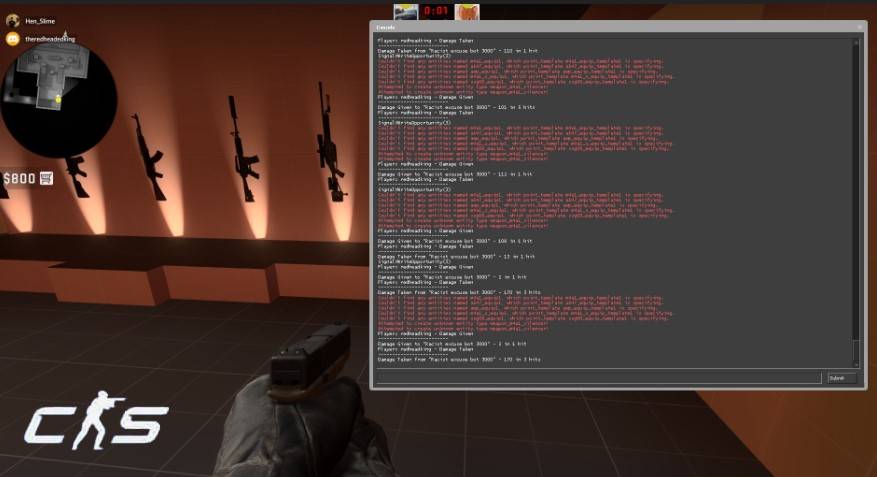
Comprehensive List of CS2 Console Commands
When you first start playing Counter-Strike 2, you are probably not familiar with the basic Counter Strike consol commands that you should use. Worry not, as we got you covered. Before we start digging into various commands for beginners, you need to be aware that 0 stands for false, while 1 stands for true. Let’s dive right in.
- sv_cheats 1 – when creating a practice server, make sure that this command is enabled.
- cl_showfps 1 – we all know that CS2 is struggling with performance right now and for that reason, this is the command that will show you how many frames you have to work with.
- fps_max 0 – remove the upper limit for FPS.
- disconnect – use this Counter Strike 2 console command to automatically disconnect yourself from the server.
- quit – this one says it all, type in this command, press enter and you will return to the desktop in seconds.
- bot_kick – if you want to play against your friends on a personal server and you can’t remove the bots, then this is the command you can use to kick them all out of the server.
Optimizing FPS and Lag: Top CS2 FPS Command Console
Ever since Counter-Strike 2 launched, numerous players have been looking for appropriate console commands to help out regarding the FPS and lag problems. Due to the fact that the CS community is huge, it did not take players long to figure out which commands work the best to optimize for these issues. Here is what we came up with.
- fps_max 0 – first things first, let’s make sure that your FPS is not locked. With this command, you essentially remove the upper benchmark.
- cl_disable_ragdolls 1 – it was proven that ragdolls can cause stutters and for that reason, you can experience lag or FPS drops. This is one of the few CS2 console commands that will address the problem of ragdolls.
- cl_interp 0.015625 & cl_interp_ratio 1 – with these two commands, CS2 players have noticed insane differences both in casual and pro play. The game feels much more responsive with less stuttering.
- cl_hide_avatar_images 1 – if you are looking for any type of edge to free up some space for your CPU or GPU, then you can use this CS2 FPS command to remove avatars.
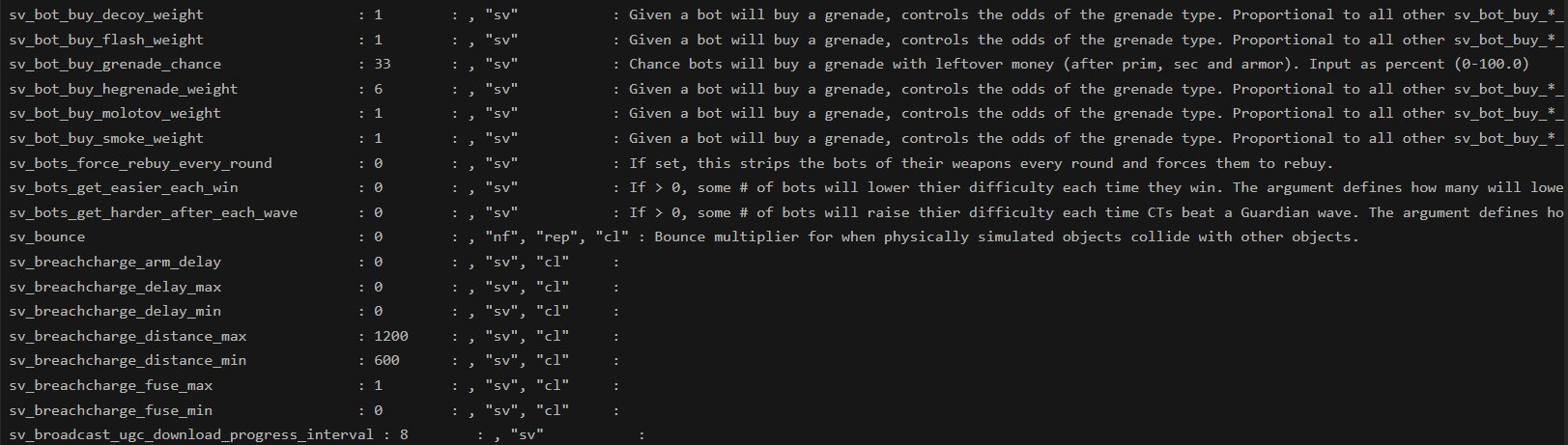
Creating and Configuring an Autoexec File in CS2
Autoexec file in CS2 can help players implement custom settings as soon as they launch the game. This method is commonly used by beginners and CS2 veterans and we assure you that it is not hard to set up your autoexec profile. By following the steps below, you will have your own autoexec file ready in no time.
- Head over to the CS2 installation folder and find the “CFG” folder.
- There, you are looking for “autoexec.cfg” file. Click on it and open it as a text document with Notepad or a similar text reader.
- Once the file is opened, you can type in various CS2 console commands that you want executed when starting the game.
- Now that you have entered the commands you are interested in, save the file and head over to CS2 properties on Steam.
- Find the “Launch Options” tab.
- Type in the following line of text “+exec autoexec.cfg”.
- With that out of the way, every time you launch the game, the configuration that is found in your autoexec file will automatically apply.
Navigating CS2 Bot Commands
Did you know that you can also use the CS GO 2 console to improve your skills and sharpen your aim? If this is something you are interested in, then do not miss out on CS2 console commands for bots. Without further ado, let’s dive right in.
- bot_add – by using this CS2 command, you can add a bot to the T or CT side. You can also choose the bot’s difficulty level.
- bot_kick – the same way you added bots, with this command you can also remove them from the game.
- bot_pistols_only – do not miss out on this command as this is by far the best one for practice. The name says it all. When you apply this one, bots will not have a weapon to fire back which will help you practice aim.
Alongside these bot commands, here are additional practice commands that you can use alongside bot commands:
- sv_cheats 1 – by far the most powerful training command. Bear in mind that when you leave the practice server, this command is automatically turned off so you do not have to worry about getting banned.
- sv_buy_anywhere 1 – allows you to buy weapons anywhere on the map.
- sv_infinite_ammo 1 – when practicing, you will often need more bullets than what you get by default. This command helps you resolve those issues as now you will have infinite munition.
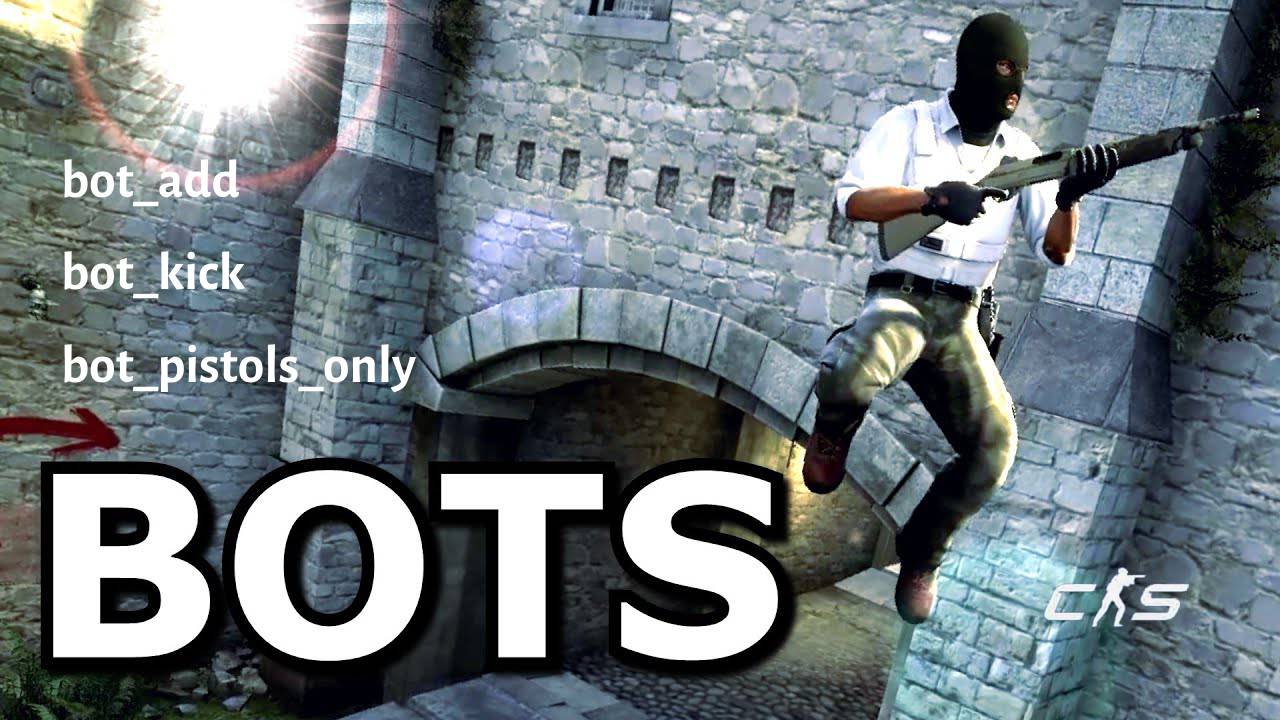
Recommended CS2 Launch Options
There is a reason Counter-Strike professionals are obsessed with CS2 launch options. These can give you a solid advantage and help you properly configure graphics, performance settings, and overall improve your gameplay experience. Here is the list of ultimate CS2 launch options you do not want to miss out on:
- freq 240 – use this option to customize refresh frequency for CS2. Values can be changed based on the refresh rate of your monitor.
- tickrate 128 – even though this one does not affect the official matchmaking, you can still get 128 ticks in offline servers and when practicing with bots.
- +cl_forcepreload 1 – with this option, the game will upload all map files before you join the server. This can help you get a solid performance boost when playing the match.
- -novid – use this launch option to remove the annoying intro video.
- +mat_queue_mode 2 – use this option to switch on multicore processing. This is a very helpful option that can greatly increase your in-game FPS.