As a tactical FPS, CS2 is all about precision, and your mouse settings are a huge part of that. The wrong setup can make your aim feel sluggish or twitchy, while the right one can make every flick and micro adjustment feel perfect.
So today, we’ll break down what the pros use, how to fine-tune your own sensitivity, and the key differences between high and low sens. This will help you find the setup that feels natural and boosts your performance.
What Are the Best Mouse Settings for CS2?
The best CS2 pro mouse settings give you a stable aim for long-range fights while still allowing fast flick shots in close combat.
Most competitive players find their sweet spot with 400–800 DPI, low in-game sensitivity, and an eDPI around 1000 for the right balance of speed and precision.
Most suitable DPI for CS2
When it comes to CS2 mouse sensitivity settings, the conversation always starts with DPI, Dots Per Inch. This measures your mouse’s hardware sensitivity, or how far your cursor moves for each inch you move the mouse.
The higher your DPI, the less you need to move your hand, but in tactical shooters like CS2, “less movement” isn’t always better.
Most CS2 pro players‘ mouse sensitivity settings land at 400 or 800 DPI. But higher DPI alone doesn’t tell the whole story; you need to look at eDPI. This is your DPI multiplied by your in-game sensitivity combinations.
For example:
800 DPI × 1.3 sens = 1040 eDPI.
Across the pro scene, eDPI usually falls between 800 and 1200, which is on the lower sensitivity side. At this range, you’ll need more physical movement to turn around (about 24cm for a 180° turn at 800 DPI), but you gain precise control over spray patterns and micro adjustments.
Lower sensitivity also helps your muscle memory stay consistent. That said, some players, like w0xic, prefer higher sensitivity for faster flick shots.
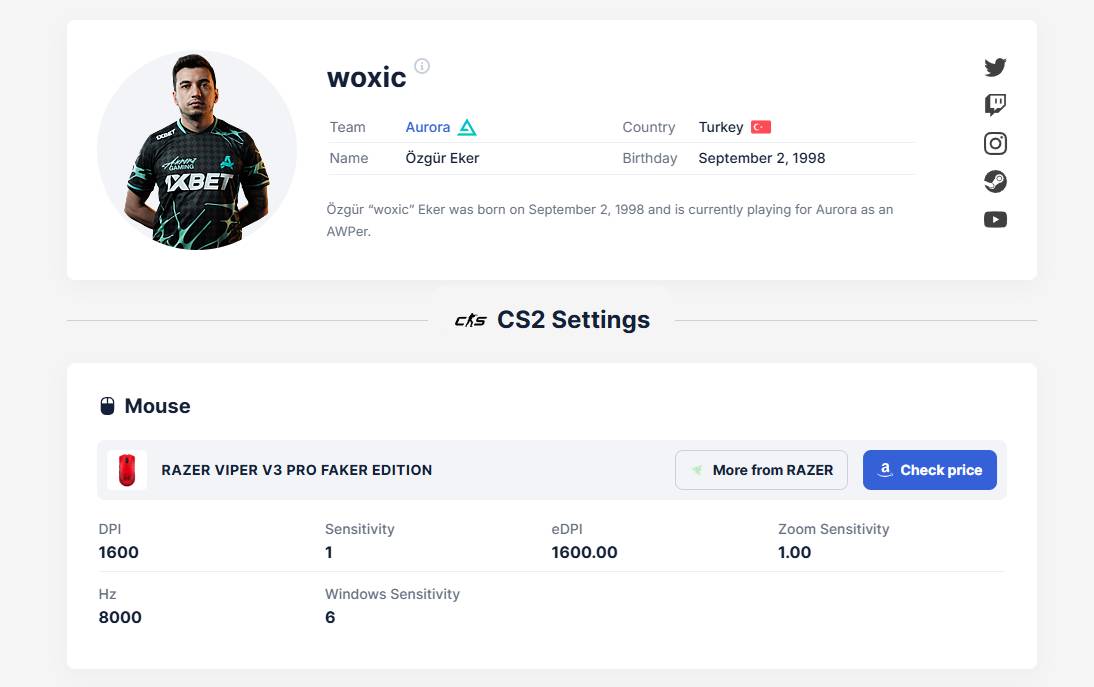
The sweet spot for most players? Around 1000 eDPI.
Zoom CS2 Sensitivity Multiplier
This setting controls how your aim changes when scoped with a sniper. At the default value of 1, your sens stays the same.
Many pros keep it there, but don’t be afraid to fine-tune; lowering it slightly can help with long-range precision if that feels more natural.
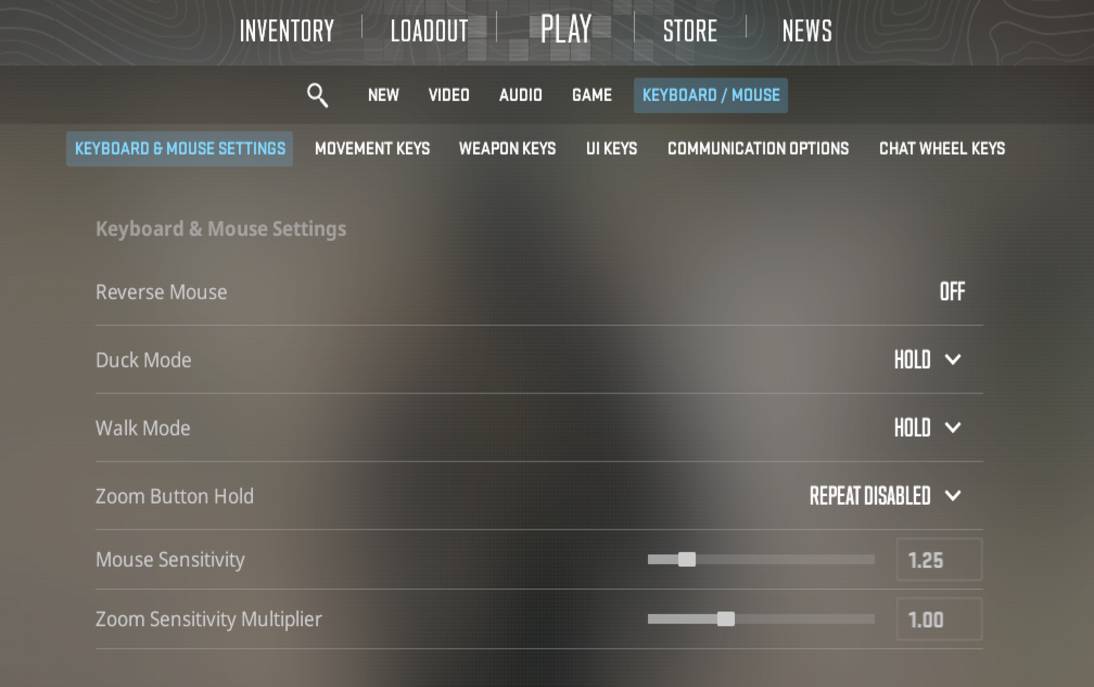
Other Key Mouse Pro Settings
- Raw Input: Always on in CS2 (you don’t need to enable it manually like in CS:GO).
- Polling Rate: Higher is better; modern gaming mice go up to 1000 Hz, so max it out if possible.
Dial these in, test on workshop maps, and tweak until your aim feels like second nature.
Pro-Level Settings – What Do the Best Players Use?
Now, about the pro mouse settings, there’s a clear trend among professional players: keep things simple, consistent, and built for precise control.
The best don’t chase extreme numbers; they stick to a setup that feels natural, supports micro adjustments, and builds long-term muscle memory.
Here’s the baseline that many CS2 pro players’ mouse best sensitivity settings follow:
- DPI: 400–800 (sweet spot for most pros).
- eDPI: Around 1000 for the right balance between speed and accuracy.
- Polling Rate: 1000 Hz minimum for fast input response.
- Zoom Sensitivity Multiplier: 1.0 (default – no change when scoped).
- CS2 Windows Mouse Settings: 6/11 (default, prevents acceleration).
- Raw Input: Always ON for direct mouse-to-game connection.
Examples from the Top
| Player | Mouse DPI | In-Game Sens | eDPI | Mouse Model |
|---|---|---|---|---|
| s1mple | 400 | 3.09 | 1236 | Logitech G Pro X SL |
| m0NESY | 800 | 1.2 | 960 | Logitech G Pro X SL |
| ZywOo | 400 | 2 | 800 | VAXEE XE Wireless |
| NiKo | 400 | 1.51 | 604 | Logitech G Pro X SL |
| w0xic | 1600 | 0.5 | 800 | Zowie EC2-C |
The majority lean towards lower sensitivity for steadier aim. Gaming mice like the Logitech G Pro or Zowie models dominate the pro scene thanks to their high polling rates, reliable sensors, and lightweight builds.
If you want the best CS2 mouse settings, don’t just copy a pro; use these numbers as a starting point, then fine tune in workshop maps until your crosshair moves exactly how you want. Consistency is key; once you find what works, stick with it.
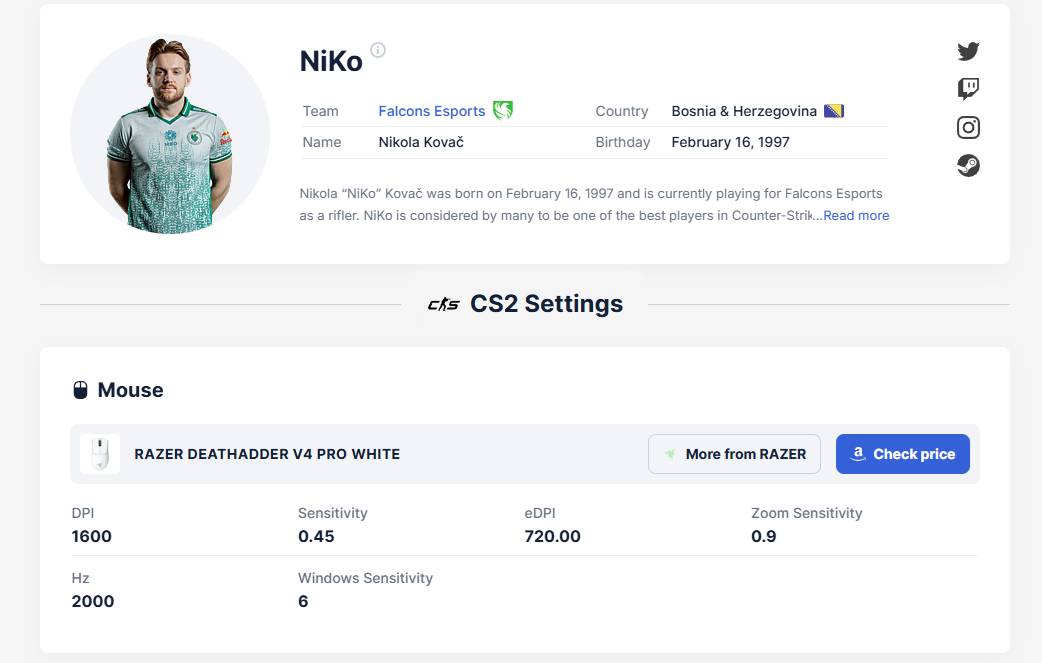
How to Choose the Right Mouse Settings for You
The best CS2 mouse settings balance speed with precise control. Here’s how to dial in a setup that feels natural and stays consistent.
- Know Your DPI, Sensitivity, and eDPI
Stick to 400-800 DPI and keep your in game sensitivity low enough for smooth micro adjustments. Multiply the two for your eDPI, aim for 800–1200, the range most CS2 pro players mouse sensitivity settings fall into.
- Start with a Pro Baseline
Many pros use 800 different DPI with 1.25–1.5 sensitivity for steady crosshair moves. Test these numbers in workshop maps, then tweak until your aim feels comfortable and muscle memory kicks in.
- Match Sensitivity to Playstyle
Lower sensitivity offers better control; higher sensitivity gives faster flick shots. Pick what matches your style and stick with it, frequent changes hurt consistency.
- Adjust Zoom Sensitivity
Keep your Zoom Sensitivity Multiplier at 1.0 unless you’re a scoped weapon main. Lowering it slightly can improve precision for long-range shots.
- Optimize Your Setup
Set CS2 Windows mouse settings to 6/11, keep Raw Input on, and use a 1000 Hz polling rate. A large mousepad helps maintain precision at lower DPI.
FAQs
What DPI is best for CS2?
Most professional players use 400–800 DPI paired with low in game sensitivity for better precise control. This range works well for building muscle memory and allows smooth micro adjustments.
Should I use raw input in CS2?
Yes. Raw Input is always on in CS2 and ensures your mouse-to-game connection is direct, ignoring any third-party filters or Windows acceleration.
How do I know if my sensitivity is too high or too low?
If you overshoot targets during flick shots, your sensitivity is likely too high. If you can’t turn quickly or adjust angles easily, it’s probably too low. Aim for an eDPI between 800–1200 as a starting point.
What’s the difference between Windows and CS2 mouse settings?
CS2 mouse settings control your aim inside the game, while CS2 Windows mouse settings affect how your cursor moves in the OS. Keep Windows at 6/11 for consistency and make all fine-tuning inside CS2.

